In Android, you can use
SmsManager API or device’s Built-in SMS application to send a SMS message. In this tutorial, we show you two basic examples to send SMS message :- SmsManager API
SmsManager smsManager = SmsManager.getDefault(); smsManager.sendTextMessage("phoneNo", null, "sms message", null, null);
- Built-in SMS application
Intent sendIntent = new Intent(Intent.ACTION_VIEW); sendIntent.putExtra("sms_body", "default content"); sendIntent.setType("vnd.android-dir/mms-sms"); startActivity(sendIntent);
Of course, both need SEND_SMS permission.
<uses-permission android:name="android.permission.SEND_SMS" />
P.S This project is developed in Eclipse 3.7, and tested with Samsung Galaxy S2 (Android 2.3.3).
Note
The Built-in SMS application solution is the easiest way, because you let device handle everything for you.
The Built-in SMS application solution is the easiest way, because you let device handle everything for you.
1. SmsManager Example
Android layout file to textboxes (phone no, sms message) and button to send the SMS message.
File : res/layout/main.xml
<?xml version="1.0" encoding="utf-8"?> <LinearLayout xmlns:android="http://schemas.android.com/apk/res/android" android:id="@+id/linearLayout1" android:layout_width="fill_parent" android:layout_height="fill_parent" android:orientation="vertical" > <TextView android:id="@+id/textViewPhoneNo" android:layout_width="wrap_content" android:layout_height="wrap_content" android:text="Enter Phone Number : " android:textAppearance="?android:attr/textAppearanceLarge" /> <EditText android:id="@+id/editTextPhoneNo" android:layout_width="fill_parent" android:layout_height="wrap_content" android:phoneNumber="true" > </EditText> <TextView android:id="@+id/textViewSMS" android:layout_width="wrap_content" android:layout_height="wrap_content" android:text="Enter SMS Message : " android:textAppearance="?android:attr/textAppearanceLarge" /> <EditText android:id="@+id/editTextSMS" android:layout_width="fill_parent" android:layout_height="wrap_content" android:inputType="textMultiLine" android:lines="5" android:gravity="top" /> <Button android:id="@+id/buttonSend" android:layout_width="fill_parent" android:layout_height="wrap_content" android:text="Send" /> </LinearLayout>
File : SendSMSActivity.java – Activity to send SMS via
SmsManager.package com.mkyong.android; import android.app.Activity; import android.os.Bundle; import android.telephony.SmsManager; import android.view.View; import android.view.View.OnClickListener; import android.widget.Button; import android.widget.EditText; import android.widget.Toast; public class SendSMSActivity extends Activity { Button buttonSend; EditText textPhoneNo; EditText textSMS; @Override public void onCreate(Bundle savedInstanceState) { super.onCreate(savedInstanceState); setContentView(R.layout.main); buttonSend = (Button) findViewById(R.id.buttonSend); textPhoneNo = (EditText) findViewById(R.id.editTextPhoneNo); textSMS = (EditText) findViewById(R.id.editTextSMS); buttonSend.setOnClickListener(new OnClickListener() { @Override public void onClick(View v) { String phoneNo = textPhoneNo.getText().toString(); String sms = textSMS.getText().toString(); try { SmsManager smsManager = SmsManager.getDefault(); smsManager.sendTextMessage(phoneNo, null, sms, null, null); Toast.makeText(getApplicationContext(), "SMS Sent!", Toast.LENGTH_LONG).show(); } catch (Exception e) { Toast.makeText(getApplicationContext(), "SMS faild, please try again later!", Toast.LENGTH_LONG).show(); e.printStackTrace(); } } }); } }
File : AndroidManifest.xml , need SEND_SMS permission.
<?xml version="1.0" encoding="utf-8"?> <manifest xmlns:android="http://schemas.android.com/apk/res/android" package="com.mkyong.android" android:versionCode="1" android:versionName="1.0" > <uses-sdk android:minSdkVersion="10" /> <uses-permission android:name="android.permission.SEND_SMS" /> <application android:debuggable="true" android:icon="@drawable/ic_launcher" android:label="@string/app_name" > <activity android:label="@string/app_name" android:name=".SendSMSActivity" > <intent-filter > <action android:name="android.intent.action.MAIN" /> <category android:name="android.intent.category.LAUNCHER" /> </intent-filter> </activity> </application> </manifest>
See demo :
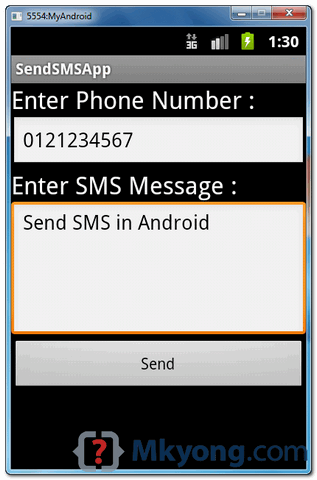
2. Built-in SMS application Example
This example is using the device’s build-in SMS application to send out the SMS message.
File : res/layout/main.xml – A button only.
<?xml version="1.0" encoding="utf-8"?> <LinearLayout xmlns:android="http://schemas.android.com/apk/res/android" android:id="@+id/linearLayout1" android:layout_width="fill_parent" android:layout_height="fill_parent" android:orientation="vertical" > <Button android:id="@+id/buttonSend" android:layout_width="fill_parent" android:layout_height="wrap_content" android:text="Send" /> </LinearLayout>
File : SendSMSActivity.java – Activity class to use build-in SMS intent to send out the SMS message.
package com.mkyong.android; import android.app.Activity; import android.content.Intent; import android.os.Bundle; import android.view.View; import android.view.View.OnClickListener; import android.widget.Button; import android.widget.Toast; public class SendSMSActivity extends Activity { Button buttonSend; @Override public void onCreate(Bundle savedInstanceState) { super.onCreate(savedInstanceState); setContentView(R.layout.main); buttonSend = (Button) findViewById(R.id.buttonSend); buttonSend.setOnClickListener(new OnClickListener() { @Override public void onClick(View v) { try { Intent sendIntent = new Intent(Intent.ACTION_VIEW); sendIntent.putExtra("sms_body", "default content"); sendIntent.setType("vnd.android-dir/mms-sms"); startActivity(sendIntent); } catch (Exception e) { Toast.makeText(getApplicationContext(), "SMS faild, please try again later!", Toast.LENGTH_LONG).show(); e.printStackTrace(); } } }); } }
See demo :
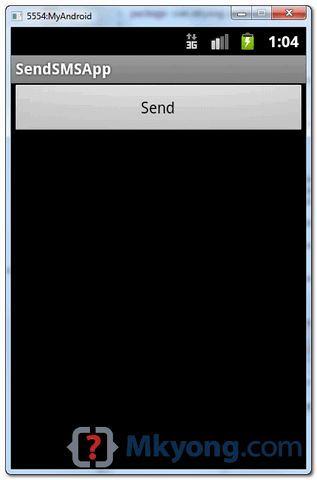

Download Source Code
Download it – 1. Android-Send-SMS-Example.zip (16 KB)
Download it – 2. Android-Build-In-SMS-Application-Example.zip (16 KB)
No comments:
Post a Comment