In Android, you can use “android.widget.RadioButton” class to render radio button, and those radio buttons are usually grouped by android.widget.RadioGroup. If
RadioButtons are in group, when one RadioButton within a group is selected, all others are automatically deselected.
In this tutorial, we show you how to use XML to create two radio buttons, and grouped in a radio group. When button is clicked, display which radio button is selected.
P.S This project is developed in Eclipse 3.7, and tested with Android 2.3.3.
1. Custom String
Open “res/values/strings.xml” file, add some custom string for radio button.
File : res/values/strings.xml
<?xml version="1.0" encoding="utf-8"?> <resources> <string name="hello">Hello World, MyAndroidAppActivity!</string> <string name="app_name">MyAndroidApp</string> <string name="radio_male">Male</string> <string name="radio_female">Female</string> <string name="btn_display">Display</string> </resources>
2. RadioButton
Open “res/layout/main.xml” file, add “RadioGroup“, “RadioButton” and a button, inside the
LinearLayout.
File : res/layout/main.xml
<?xml version="1.0" encoding="utf-8"?> <LinearLayout xmlns:android="http://schemas.android.com/apk/res/android" android:layout_width="fill_parent" android:layout_height="fill_parent" android:orientation="vertical" > <RadioGroup android:id="@+id/radioSex" android:layout_width="wrap_content" android:layout_height="wrap_content" > <RadioButton android:id="@+id/radioMale" android:layout_width="wrap_content" android:layout_height="wrap_content" android:text="@string/radio_male" android:checked="true" /> <RadioButton android:id="@+id/radioFemale" android:layout_width="wrap_content" android:layout_height="wrap_content" android:text="@string/radio_female" /> </RadioGroup> <Button android:id="@+id/btnDisplay" android:layout_width="wrap_content" android:layout_height="wrap_content" android:text="@string/btn_display" /> </LinearLayout>
Radio button selected by default.
To make a radio button is selected by default, put
To make a radio button is selected by default, put
android:checked="true" within the RadioButton element. In this case, radio option “Male” is selected by default.3. Code Code
Inside activity “
onCreate()” method, attach a click listener on button.
File : MyAndroidAppActivity.java
package com.mkyong.android; import android.app.Activity; import android.os.Bundle; import android.view.View; import android.view.View.OnClickListener; import android.widget.Button; import android.widget.RadioButton; import android.widget.RadioGroup; import android.widget.Toast; public class MyAndroidAppActivity extends Activity { private RadioGroup radioSexGroup; private RadioButton radioSexButton; private Button btnDisplay; @Override public void onCreate(Bundle savedInstanceState) { super.onCreate(savedInstanceState); setContentView(R.layout.main); addListenerOnButton(); } public void addListenerOnButton() { radioSexGroup = (RadioGroup) findViewById(R.id.radioSex); btnDisplay = (Button) findViewById(R.id.btnDisplay); btnDisplay.setOnClickListener(new OnClickListener() { @Override public void onClick(View v) { // get selected radio button from radioGroup int selectedId = radioSexGroup.getCheckedRadioButtonId(); // find the radiobutton by returned id radioSexButton = (RadioButton) findViewById(selectedId); Toast.makeText(MyAndroidAppActivity.this, radioSexButton.getText(), Toast.LENGTH_SHORT).show(); } }); } }
4. Demo
Run the application.
1. Result, radio option “Male” is selected.
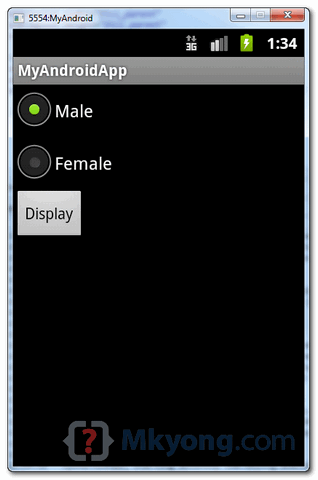
2. Select “Female” and click on the “display” button, the selected radio button value is displayed.

Download Source Code
Download it – Android-RadioButton-Example.zip (15 KB)
No comments:
Post a Comment